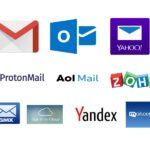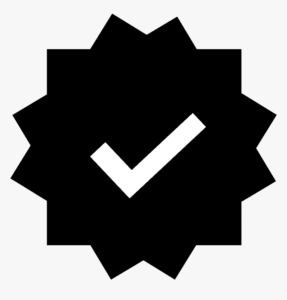Get Microsoft Exchange
- Home
- Get Microsoft Exchange
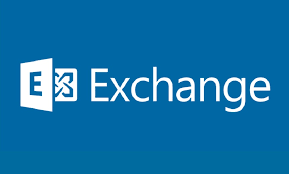
Microsoft Exchange is a powerful email and calendaring platform designed for businesses and organizations. It provides enterprise-level email hosting, advanced security features, calendar management, and seamless collaboration tools. Exchange is commonly used by large corporations, but small businesses and individuals can also benefit from its comprehensive features.
In this guide, we’ll show you how to get Microsoft Exchange, whether you want to subscribe to Exchange Online (part of Microsoft 365) or set up your own Exchange Server.
1. Choose Your Microsoft Exchange Option
Microsoft offers different ways to access Exchange depending on your business needs and the size of your organization. You can either opt for Exchange Online (hosted by Microsoft) or set up Microsoft Exchange Server (on-premises).
Exchange Online (Part of Microsoft 365)
Exchange Online is the cloud-based version of Microsoft Exchange and is included as part of Microsoft 365 (formerly Office 365). This option is great for businesses that prefer not to manage their own server infrastructure.
Microsoft 365 offers multiple subscription plans for Exchange Online, which provide various features and pricing levels. Some of the common plans include:
Microsoft 365 Business Basic ($6 per user/month):
- Exchange Online with a 50 GB mailbox per user
- Web-based email, calendar, and contacts
- Microsoft Teams, OneDrive (1 TB storage per user)
Microsoft 365 Business Standard ($12.50 per user/month):
- Exchange Online with 50 GB mailbox per user
- Outlook desktop and mobile apps
- Office apps (Word, Excel, PowerPoint)
- Microsoft Teams and OneDrive (1 TB storage)
Microsoft 365 Business Premium ($22 per user/month):
- Exchange Online with 100 GB mailbox per user
- Enhanced security features like Microsoft Defender
- Enterprise-level productivity and collaboration tools
For businesses with more advanced needs, there are additional enterprise plans such as Microsoft 365 Enterprise E3/E5, which come with additional compliance, security, and analytics features.
Exchange Server (On-Premises)
If you prefer to host Exchange on your own servers, Microsoft offers Exchange Server, which can be installed on-premises or on your own cloud infrastructure. This option gives you full control over the mail system but requires significant technical expertise to install, configure, and maintain.
Exchange Server can be installed in different editions:
- Exchange Server Standard Edition: Suitable for small to medium-sized businesses with basic email and calendar needs.
- Exchange Server Enterprise Edition: Designed for larger organizations that require high availability, advanced security features, and scalability.
2. Sign Up for Microsoft Exchange Online (Microsoft 365)
For most businesses and users, Microsoft Exchange Online (via Microsoft 365) will be the easiest and most cost-effective solution. Follow these steps to get started with Exchange Online.
Visit the Microsoft 365 Website: Go to the Microsoft 365 sign-up page.
Select Your Plan: Choose the Microsoft 365 plan that best fits your needs. If you’re looking specifically for Exchange features, make sure the plan includes Exchange Online (all Microsoft 365 plans with email hosting include this feature).
Create a Microsoft Account: If you don’t have one already, create a Microsoft account by entering your personal or business email address.
Set Up Your Organization: Provide basic information about your business, including:
- Business name
- Number of employees
- Country or region
- Your business email address (or your custom domain name, if you already own one)
Choose Your Domain Name:
- Use an Existing Domain: If you already have a domain (e.g.,
yourbusiness.com), you can enter it here. You’ll need to verify that you own this domain. - Buy a New Domain: If you don’t have a domain, you can buy one through Microsoft 365 or use a third-party domain provider.
- Use an Existing Domain: If you already have a domain (e.g.,
3. Set Up Exchange Online
Once you’ve signed up for Microsoft 365 and chosen your plan, you can begin setting up Exchange Online for your organization. Here’s how:
Verify Your Domain: If you’re using your own domain, Microsoft will prompt you to verify ownership of your domain. This is typically done by adding a TXT or MX record to your domain’s DNS settings (instructions will be provided in the setup process).
Create User Accounts: After your domain is verified, you can start adding users to your Microsoft 365 account. Each user can have their own email address (e.g.,
name@yourbusiness.com).You can add users manually or upload a list of users (via CSV) if you have a large team. Each user will get their own mailbox with storage.
Assign Licenses: After creating user accounts, you’ll need to assign licenses to each user. This ensures they have access to the email and collaboration tools included with Microsoft 365 (Exchange Online, OneDrive, Teams, etc.).
Configure Email Settings: You can set up email policies, including spam filtering, inbox rules, and retention policies, through the Exchange Admin Center (EAC).
Set Up Outlook: Users can configure their email clients to access their Exchange mailboxes. Microsoft Outlook is the recommended email client, but you can also use the built-in mail apps on mobile devices or third-party clients that support Exchange.
4. Set Up Exchange Server (On-Premises)
Setting up Exchange Server on-premises is a more complex process and is best suited for organizations with IT teams capable of handling server infrastructure. Here’s a brief overview of the steps involved:
Prepare Your Server Environment:
- Choose a supported operating system (e.g., Windows Server).
- Ensure that the server meets the hardware and software requirements for Exchange Server.
Install Exchange Server:
- Download the Exchange Server installation files from Microsoft’s website.
- Follow the step-by-step instructions provided by Microsoft to install Exchange Server on your server.
Configure Exchange Server: After installation, you’ll need to configure Exchange Server:
- Set up mailboxes for users.
- Configure mail flow (MX records, SMTP settings).
- Set up public folders, calendars, and address lists.
Set Up Active Directory: Exchange Server integrates with Active Directory (AD), so you’ll need to configure AD if you haven’t already. This will allow you to manage users, groups, and permissions within your Exchange environment.
Configure Security: Exchange Server requires additional security measures, including configuring firewalls, enabling encryption (SSL/TLS), and setting up multi-factor authentication (MFA) if needed.
5. Access Microsoft Exchange Features
After setting up your Microsoft Exchange, you’ll be able to access a wide range of features:
For Exchange Online (Microsoft 365):
- Gmail-like Email Interface: Access your business email through Microsoft Outlook (desktop and mobile) or Outlook Web App (OWA).
- Shared Calendars: Schedule meetings and share calendars with your team.
- Mail Flow & Protection: Microsoft 365 offers advanced spam filtering, email encryption, and automatic threat detection.
- Access Anywhere: With Exchange Online, your email is stored in the cloud, allowing you to access it from any device with internet access.
- Advanced Collaboration: Share files and collaborate in real-time with Microsoft Teams and OneDrive.
For Exchange Server:
- On-Premises Control: Full control over your email infrastructure, including configurations, security settings, and compliance features.
- Shared Resources: Use public folders, shared calendars, and distribution groups for internal communication and scheduling.
- High Availability: Set up failover configurations and redundancy to ensure your Exchange server is always available.
6. Manage Microsoft Exchange
Both Exchange Online and Exchange Server offer extensive management options through their respective admin consoles:
- Exchange Admin Center (EAC): For Exchange Online, you can manage user accounts, email settings, security policies, and more through the EAC.
- PowerShell: Use PowerShell commands for advanced administration and automation tasks in both Exchange Online and Exchange Server.