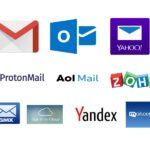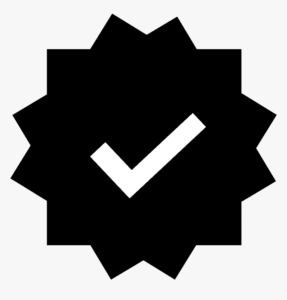Domain Mail Setup
- Home
- Domain Mail Setup

Setting up domain email (custom email addresses using your own domain name) is essential for any business or professional to present a branded and trustworthy image. With a custom domain email (e.g., you@yourdomain.com), you can enhance your professional appearance, improve brand recognition, and ensure better security for your communications.
Below is a step-by-step guide for setting up email with your custom domain using popular email platforms like Google Workspace (formerly G Suite), Microsoft 365, and self-hosted solutions.
Step 1: Purchase and Register Your Domain Name
Before setting up email, you need to own a domain name. If you haven’t purchased one already, you can do so through domain registrars like:
- GoDaddy
- Namecheap
- Google Domains
- Bluehost
Choose a domain that reflects your business or brand name and complete the purchase.
Step 2: Choose Your Email Hosting Provider
To use your domain for email, you need an email hosting provider. Two of the most popular options are:
- Google Workspace (G Suite): Offers email hosting along with productivity tools (Google Docs, Drive, etc.).
- Microsoft 365 (Office 365): Provides email hosting along with Microsoft Office apps and other collaboration tools.
- Self-Hosted Email Server: For advanced users who want full control over email management.
Recommended Providers:
- Google Workspace: Reliable, easy to use, and integrates well with other Google services.
- Microsoft 365: Great for users who prefer the Microsoft Office ecosystem.
- Zoho Mail: Offers a budget-friendly email hosting service with essential features.
- ProtonMail: A privacy-focused email provider.
Step 3: Set Up Your Email Hosting Account
Once you’ve chosen a provider, follow the steps below to get started.
Option 1: Set Up Google Workspace Email
Sign Up for Google Workspace:
- Visit Google Workspace and click on “Get Started.”
- Enter your business name and the number of employees.
- Enter your domain name (the one you registered in Step 1).
- If you don’t have a domain, you can purchase one through Google during this process.
Create Your Google Workspace Admin Account:
- Set up the primary admin account by entering an email address and password for managing your Google Workspace account.
Verify Your Domain:
- Google will ask you to verify that you own your domain. This involves adding a TXT record to your domain’s DNS settings (found in your domain registrar’s dashboard).
- Once the record is added, click “Verify” in Google Workspace.
Set Up Email Accounts for Users:
- After verifying your domain, you can create custom email addresses for each user (e.g.,
info@yourdomain.comorjohn@yourdomain.com).
- After verifying your domain, you can create custom email addresses for each user (e.g.,
Configure MX Records:
- To route emails to Google’s servers, you’ll need to configure your domain’s MX (Mail Exchange) records. These are special DNS records that tell the world where to send emails for your domain.
- Google will provide the required MX records during the setup process. Go to your domain registrar’s dashboard, find the DNS settings section, and add the provided MX records.
Start Using Your Email:
- After the MX records have propagated (it may take a few hours), your custom domain email will be ready. You can access your email through Gmail, set up on your desktop or mobile device.
Option 2: Set Up Microsoft 365 Email
Sign Up for Microsoft 365:
- Go to the Microsoft 365 website.
- Choose the plan that fits your needs. Microsoft 365 Business Basic or Standard includes Exchange Online email hosting.
- Enter your domain name when prompted.
Create Your Admin Account:
- Set up an admin account for managing your Microsoft 365 setup (e.g.,
admin@yourdomain.com).
- Set up an admin account for managing your Microsoft 365 setup (e.g.,
Verify Domain Ownership:
- Microsoft will provide a TXT record to verify your domain. Log in to your domain registrar’s control panel and add the TXT record under the DNS settings.
- Once you’ve added the record, click “Verify” on the Microsoft 365 setup page.
Add MX Records:
- Microsoft 365 will also give you MX records to add to your DNS settings.
- Add the records at your domain registrar’s dashboard. These records route emails to Microsoft Exchange servers.
Create User Accounts:
- Set up custom email addresses for your team (e.g.,
sales@yourdomain.com,support@yourdomain.com).
- Set up custom email addresses for your team (e.g.,
Configure Email Clients:
- Users can access their email using the Outlook app, web-based Outlook Web Access (OWA), or any email client that supports Exchange (Apple Mail, Thunderbird, etc.).
Option 3: Set Up Self-Hosted Email Server (Advanced)
For advanced users who want complete control over their email infrastructure, you can host your own email server. This requires setting up and managing the email software and server, but it offers the highest level of customization.
Common email server software includes:
- Postfix (Linux-based)
- Microsoft Exchange Server (for Windows)
- Zimbra (open-source email server)
- Mail-in-a-Box (open-source server for self-hosting)
Steps for setting up a self-hosted email server:
Set Up the Server:
- Install the chosen email server software on a virtual or dedicated server.
- Configure your server’s firewall and security protocols (SSL/TLS encryption, spam filtering, etc.).
Set Up DNS Records:
- Add MX records to your domain’s DNS to point to your server.
- Create SPF and DKIM records to help with email deliverability and prevent spoofing.
Create Email Accounts:
- Use the server’s control panel or command line interface to create email accounts.
- Set up IMAP or POP3 support to allow users to access their email.
Test and Monitor:
- Test the server by sending and receiving emails.
- Monitor server performance and manage backups to ensure reliability.
Step 4: Set Up Email Clients (Desktop & Mobile)
Once your email is set up, you can configure email clients (like Outlook, Thunderbird, Apple Mail, etc.) and mobile devices to access your new custom domain email.
- For Google Workspace: Use Gmail or Outlook (via IMAP/SMTP).
- For Microsoft 365: Use Outlook (recommended) or any email client that supports Exchange or IMAP.
Common Settings:
Email Server Settings (IMAP/SMTP/Exchange):
- IMAP server (for incoming mail):
imap.yourdomain.com - SMTP server (for outgoing mail):
smtp.yourdomain.com - Username: Your full email address (e.g.,
yourname@yourdomain.com) - Password: Your email account password
- IMAP server (for incoming mail):
Mobile Setup:
- On iOS/Android devices, add your email account in the default email app or any third-party app (like Outlook).
- Input your email address and password, and the app will automatically configure most settings.
Step 5: Set Up Additional Features
Once your domain email is up and running, you can take advantage of additional features:
- Email Forwarding: Set up email forwarding to automatically send emails from one account to another (e.g., forward
info@yourdomain.comto your personal email). - Aliases: Create multiple aliases for one email address. For example, you can create
sales@yourdomain.comandmarketing@yourdomain.com, but both will forward emails tojohn@yourdomain.com. - Autoresponders/Out-of-Office: Set up automatic replies for when you’re on vacation or out of the office.
- Filters/Rules: Create rules to filter or organize incoming messages (e.g., all emails from a specific address go into a certain folder).
- Security Features: Enable two-factor authentication (2FA), use SSL/TLS encryption for secure mail, and configure SPF/DKIM records to improve email security and reduce the risk of spoofing.