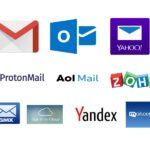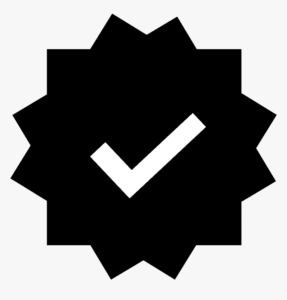Get Business Email
- Home
- Get Business Email
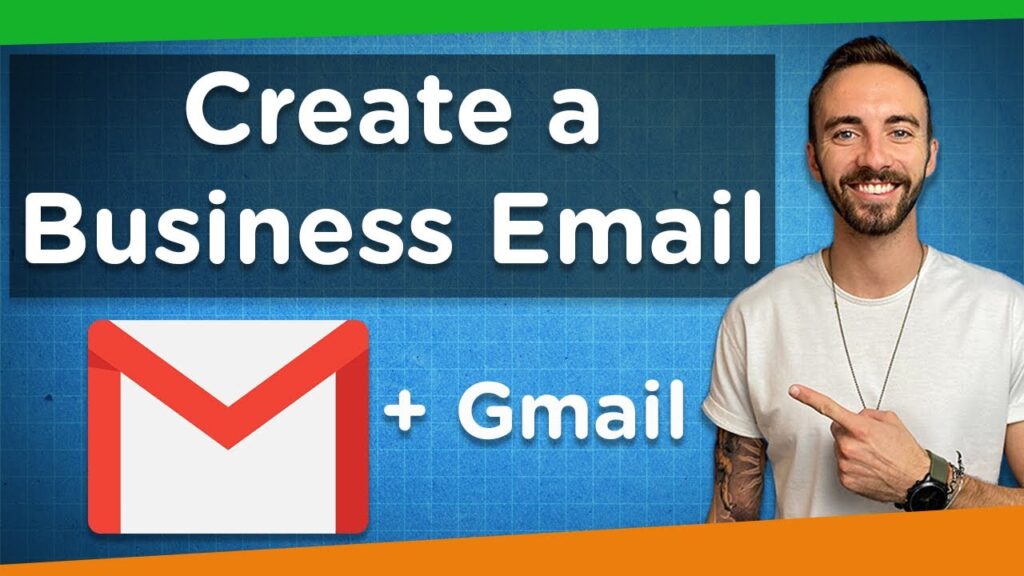
Get a Business Email
In today's digital world, having a professional business email is essential for building credibility and establishing trust with clients, customers, and partners. It not only strengthens your brand's identity but also ensures you maintain a level of professionalism. Here’s how you can get a business email and use it effectively for your brand.
How to Get a Professional Business Email: A Step-by-Step Guide
In today’s digital world, having a professional business email is essential for building credibility and establishing trust with clients, customers, and partners. It not only strengthens your brand’s identity but also ensures you maintain a level of professionalism. Here’s how you can get a business email and use it effectively for your brand.
1. Choose a Domain Name for Your Business
A business email address typically consists of your company’s domain name, which makes it look more professional than using free services like Gmail or Yahoo. For example, instead of having an email like yourname@gmail.com, you would have yourname@yourbusiness.com.
Steps to Choose Your Domain:
- Pick a Business Name: Your domain name should reflect your business name or your brand. It should be simple, easy to spell, and relevant to what you do.
- Register the Domain: Once you’ve decided on a domain name, you’ll need to register it through a domain provider. Popular domain registrars include GoDaddy, Namecheap, and Google Domains.
2. Select an Email Hosting Service
Now that you have your domain, you’ll need an email hosting provider to set up your business email account. These services offer secure, reliable email services with custom domain emails.
Here are some popular options:
Google Workspace (formerly G Suite): Google offers professional email hosting services with its Google Workspace suite. It includes Gmail for your business domain, Google Drive, Google Calendar, and more. You can create and manage multiple email accounts with your domain and get access to cloud-based services.
Microsoft 365: If you’re more comfortable with Microsoft products, Microsoft 365 offers Outlook-based email hosting. It also integrates with Microsoft Office apps like Word, Excel, and PowerPoint.
Zoho Mail: Zoho Mail offers a free plan for small businesses with up to 5 users. It provides a business-grade email solution with features like email forwarding, calendar, and task management.
ProtonMail: For businesses that prioritize security and privacy, ProtonMail offers encrypted email hosting with custom domain support.
3. Set Up Your Email Account
Once you’ve chosen an email hosting service, the next step is to set up your business email address. Here’s how:
Create Your Email Account: After logging into your chosen hosting service, navigate to the admin dashboard where you can create new email accounts. Typically, you’ll need to enter details such as the user name (e.g.,
john.doeorcontact), and select the domain.Add Your Email Aliases: You can create multiple email aliases, which are variations of your primary email address (e.g.,
info@yourbusiness.com,support@yourbusiness.com). These help you manage different areas of communication without needing separate inboxes.Configure Your Email Client: You’ll need to set up your email account with your preferred email client, such as Outlook, Apple Mail, or Thunderbird. This involves entering your email credentials and connecting your email account to the mail server.
4. Enhance Email Security
Security should be a top priority when handling business emails. Here are some steps you can take to protect your email accounts:
Enable Two-Factor Authentication (2FA): This adds an extra layer of protection by requiring you to enter a second code (usually sent via SMS or an authenticator app) when logging into your email account.
Use Strong Passwords: Avoid weak passwords and opt for complex combinations of letters, numbers, and symbols.
Monitor for Phishing Attacks: Be wary of suspicious emails. Implement filters to reduce spam and avoid clicking on unverified links.
5. Create Professional Email Signatures
A business email signature provides your recipients with essential information, such as your name, job title, and contact details. It also adds a professional touch to your emails.
What to Include in Your Signature:
- Full Name
- Job Title
- Business Contact Information (phone, email)
- Company Name and Logo
- Social Media Links (LinkedIn, Twitter, etc.)
- Legal Disclaimers (if applicable)
Many email hosting platforms offer customizable signature templates to help you create a branded, professional signature.
6. Best Practices for Using Business Emails
Once you’ve set up your professional email account, here are some best practices to follow:
Use a Consistent Format: Stick to a standard format for email communication. This includes using a clear subject line, a formal greeting, and proper grammar and spelling.
Organize Your Emails: Utilize labels, folders, and filters to keep your inbox organized. This will help you respond quickly and efficiently to important emails.
Avoid Using Personal Email for Business: Keep your personal and business communications separate to maintain professionalism and enhance security.
Reply Promptly: Timely responses to emails show your clients and partners that you are attentive and responsible.
7. Keep Your Email Address Updated
As your business evolves, it may be necessary to update your email addresses or domain name. If you switch domains or email providers, ensure that your contacts are notified of any changes, and set up email forwarding from old addresses to new ones.