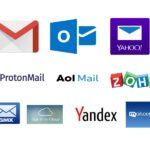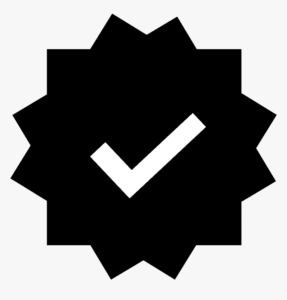Get Google Workspace
- Home
- Get Google Workspace

Google Workspace (formerly known as G Suite) is a suite of productivity and collaboration tools offered by Google, designed for businesses and teams of all sizes. It includes popular apps like Gmail, Google Drive, Google Docs, Google Meet, and more, all under your custom domain name. Whether you're starting a business or looking to improve your team's efficiency, Google Workspace is a great choice for managing communication, collaboration, and productivity.
In this guide, we’ll walk you through the process of getting Google Workspace for your business or team.
1. Choose the Right Google Workspace Plan
Before you sign up for Google Workspace, you’ll need to decide which plan is best for your needs. Google Workspace offers several different pricing tiers, each with various features, such as storage limits, security options, and advanced collaboration tools. Here’s an overview:
Business Starter ($6 per user/month):
- Custom business email (e.g.,
yourname@yourbusiness.com) - 30 GB cloud storage per user
- Google Meet with up to 100 participants
- Standard security features
- Custom business email (e.g.,
Business Standard ($12 per user/month):
- All features of the Business Starter plan
- 2 TB cloud storage per user
- Google Meet with up to 150 participants and recording features
- Advanced admin controls
Business Plus ($18 per user/month):
- All features of the Business Standard plan
- 5 TB cloud storage per user
- Google Meet with up to 250 participants, live streaming, and recording
- Enhanced security features (including Vault and Advanced Endpoint Management)
Enterprise (Custom pricing):
- All features of Business Plus, plus additional enterprise-grade features like enhanced security, compliance tools, and larger cloud storage options.
- Support for large teams and organizations
You can start with the Business Starter plan and upgrade later as your needs grow.
2. Sign Up for Google Workspace
Once you’ve decided on the right plan for your business, follow these steps to sign up for Google Workspace:
Visit the Google Workspace Website: Go to Google Workspace’s sign-up page.
Click “Get Started”: Click on the “Get Started” button to begin the registration process.
Enter Your Business Details: Google will ask for basic information about your business, including:
- Business name
- Number of employees
- Your country or region
Create a Google Workspace Admin Account: Enter your name, business email address, and a username that you will use as the admin for your Google Workspace account (this will also serve as your business email address).
You will also create a password to access the admin console.
Choose Your Domain:
- Use an Existing Domain: If you already have a domain (e.g.,
yourbusiness.com), you can enter it here. This will be the domain for your custom business email addresses. - Buy a New Domain: If you don’t have a domain yet, you can buy one directly through Google Workspace during the sign-up process.
- Use an Existing Domain: If you already have a domain (e.g.,
3. Set Up Your Google Workspace Account
Once you’ve completed the registration, you can proceed with setting up your Google Workspace account. This involves a few key steps:
Verify Your Domain: If you’re using your own domain, Google will ask you to verify that you own it. This typically involves adding a TXT record to your domain’s DNS settings. Google provides detailed instructions for various domain registrars (like GoDaddy, Bluehost, etc.).
Create User Accounts: After your domain is verified, you can create user accounts for your team members. You can add users individually or in bulk by uploading a CSV file with their details. Each user will receive a custom email address (e.g.,
employee@yourbusiness.com).Set Up Google Apps: Google Workspace gives you access to a wide range of apps, including:
- Gmail: Custom email service with your domain.
- Google Drive: Cloud storage and file sharing.
- Google Docs, Sheets, and Slides: Productivity tools for creating documents, spreadsheets, and presentations.
- Google Meet: Video conferencing with integrated calendar scheduling.
- Google Calendar: Team scheduling and calendar management.
- Google Chat: Communication and collaboration tool for teams.
You can configure these apps and assign them to your team members from the Admin Console.
4. Configure Security Settings
Security is one of the key advantages of Google Workspace. Make sure to configure the following security settings:
Set Up 2-Step Verification (2SV): Two-step verification (2SV) is a security measure that requires users to verify their identity by entering a code sent to their phone or an authenticator app. You can enforce 2SV for all users in your organization through the Admin Console.
Set Up Email Security: Google Workspace includes built-in security measures like email filtering, anti-phishing, and anti-spam features. You can adjust these settings to block suspicious emails and prevent unauthorized access.
Manage Data Access: As an admin, you can control who has access to certain Google services, as well as what information can be shared across your organization.
Set Up Mobile Device Management: If your team uses mobile devices to access Google Workspace, you can set up mobile device management (MDM) to remotely wipe data or enforce security policies.
5. Migrate Your Data to Google Workspace
If you’re switching from another email or productivity suite (e.g., Microsoft 365 or Outlook), you may want to migrate your existing data to Google Workspace. Google offers tools like:
- Google Workspace Migration Tool: For migrating emails, contacts, and calendars from another email system.
- Google Drive Migration: To move files from your old system to Google Drive.
Google’s support documentation provides step-by-step instructions to help with this process.
6. Explore Google Workspace Admin Console
Once your setup is complete, you’ll have access to the Google Workspace Admin Console. From here, you can:
- Manage Users: Add or remove users, reset passwords, and manage access to different Google services.
- Configure Settings: Set up email policies, security settings, and apps.
- Monitor Usage: Review reports on user activity, storage usage, and system health.
The Admin Console is your central hub for managing your Google Workspace environment.
7. Start Using Google Workspace
Now that you’ve set up your Google Workspace account, you can start using the tools to collaborate and communicate with your team. Here are some of the core tools to get familiar with:
- Gmail: Manage your custom business emails and organize your inbox with labels, filters, and folders.
- Google Drive: Store, share, and collaborate on files in the cloud.
- Google Docs/Sheets/Slides: Create and collaborate in real-time on documents, spreadsheets, and presentations.
- Google Meet: Host video meetings and virtual events.
- Google Calendar: Schedule meetings and keep track of events across your organization.