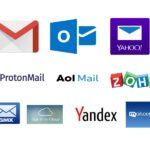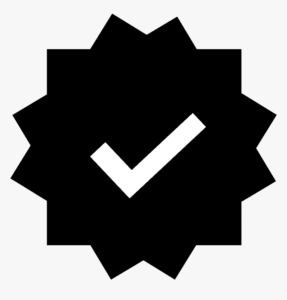Old Mail Data migration
- Home
- Old Mail Data migration

Migrating old email data from one platform to another can be a crucial task for businesses or individuals transitioning to a new email provider or upgrading their system. Whether you're moving to Microsoft Exchange, Google Workspace, or any other email platform, the process of email data migration must be executed carefully to avoid data loss and ensure smooth operation.
Here’s a step-by-step guide to help you successfully migrate your old email data:
Old Mail Data Migration: A Step-by-Step Guide
Migrating old email data from one platform to another can be a crucial task for businesses or individuals transitioning to a new email provider or upgrading their system. Whether you’re moving to Microsoft Exchange, Google Workspace, or any other email platform, the process of email data migration must be executed carefully to avoid data loss and ensure smooth operation.
Here’s a step-by-step guide to help you successfully migrate your old email data:
1. Determine Your Email Migration Source and Destination
Before starting the migration process, you need to clearly identify:
- Source Platform: The current email provider or service where your old email data resides (e.g., Gmail, Outlook, Yahoo, or any legacy email server).
- Destination Platform: The new email platform where you want to migrate your data (e.g., Google Workspace, Microsoft Exchange, or Office 365).
2. Choose a Migration Method
There are several ways to migrate old email data, depending on the source and destination platforms:
1. Manual Migration (POP3/IMAP)
If you only need to transfer a limited amount of old emails, a simple manual migration may work using IMAP or POP3. These are email protocols that allow you to download and upload emails from one server to another.
IMAP (Internet Message Access Protocol): Most modern email services (like Gmail, Yahoo, and Office 365) support IMAP. It syncs your email, meaning messages and folders will reflect changes across devices.
POP3 (Post Office Protocol): POP3 downloads emails to your device and does not sync messages back to the server.
Steps for manual migration:
- Set up both email accounts (source and destination) in your email client (like Outlook or Thunderbird).
- Use IMAP to access both accounts.
- Simply drag and drop old emails and folders from the source account to the destination account.
2. Migration Tools
For larger-scale migrations or when dealing with a more complex setup (multiple users or large volumes of data), you can use migration tools that automate and simplify the process.
Some popular migration tools include:
- Google Workspace Migration for Microsoft Exchange (GWMME): A tool provided by Google to migrate emails, calendars, and contacts from Microsoft Exchange to Google Workspace.
- Microsoft 365 Migration Tool: Microsoft provides a set of tools to move data from other platforms (including Gmail, IMAP, or third-party services) to Office 365/Exchange Online.
- IMAP Migration: If your email provider supports IMAP, most platforms like Office 365 and Google Workspace have built-in tools for IMAP migrations.
3. Prepare for the Migration
Proper preparation is key to a smooth migration. Here are the steps to follow before starting the migration process:
1. Backup Your Data
Before migrating old email data, it’s critical to back up your existing email data. Ensure you have a secure backup to prevent data loss in case of any errors during the migration process. You can:
- Export emails to PST (for Outlook) or MBOX (for Gmail/other email services).
- Use third-party backup tools (like Veeam or Mailstore) for enterprise email solutions.
2. Evaluate Data Volume
Determine how much old email data you need to migrate. If you’re dealing with large volumes of data, the migration could take longer and require more storage space. For example:
- Exchange Server to Office 365 migration could involve thousands of emails, attachments, and folders.
- Gmail to Google Workspace may be easier with smaller data volumes, but large archives could slow down the process.
3. Create New Mailboxes and User Accounts
Ensure that your destination platform (e.g., Google Workspace or Office 365) is set up and ready. Create mailboxes for all users that will be migrating, and verify domain settings and DNS configurations if needed.
4. Check Email Storage Quotas
Confirm that your destination platform has enough storage space for the old emails you’re migrating. For example, Google Workspace and Office 365 offer different amounts of storage depending on your plan.
4. Migrate Email Data
Now that you’ve prepared for migration, it’s time to transfer the old email data. Here are different migration options depending on the source and destination:
1. Google Workspace Migration (for Gmail to Google Workspace)
Google provides a built-in migration tool for transferring emails from old Gmail accounts to Google Workspace:
- Google Workspace Migration for Microsoft Exchange (GWMME): This tool allows you to migrate emails, calendars, contacts, and other data from Exchange and IMAP-enabled accounts to Google Workspace.
- G Suite Migration for Microsoft Outlook (GSMO): If you’re moving from a local email client (Outlook), you can use this tool to migrate emails from Outlook PST files into Google Workspace.
Steps:
- Sign in to the Google Admin Console and go to the Data Migration section.
- Select Email as the migration type.
- Choose the source platform (Gmail or IMAP).
- Enter the credentials of the source email account.
- Select the emails you want to migrate (e.g., from specific folders or date ranges).
- Start the migration and monitor progress via the Admin Console.
2. Microsoft Exchange Migration (For Outlook to Exchange Online)
Microsoft offers multiple ways to migrate email data to Exchange Online (Office 365), including:
- Cutover Migration: A simple method for migrating email from an on-premises Exchange server to Office 365 for smaller organizations.
- Staged Migration: Migrating in batches (useful for mid-sized companies).
- Hybrid Migration: Used when an organization operates both on-premises Exchange and Office 365, allowing seamless coexistence between the two systems during migration.
Steps for Exchange to Office 365 Migration:
- Set up a Hybrid Exchange Environment if needed, using the Exchange Admin Center (EAC).
- Create a migration batch in the Microsoft 365 Admin Center.
- Select the old email data to migrate and start the migration process.
- Verify the migration was successful and switch over DNS settings once the migration is complete.
3. IMAP Migration (For Any Source to Google Workspace or Office 365)
If you’re moving from an IMAP-enabled email service (like Yahoo, AOL, or any third-party mail service) to Google Workspace or Microsoft Exchange/Office 365, you can use IMAP migration tools.
Steps for IMAP Migration:
- Prepare your IMAP server settings for both the source and destination platforms.
- Log in to the Admin Console (Google or Office 365) and choose IMAP Migration.
- Add user email accounts to be migrated.
- Choose the source IMAP server and enter login credentials.
- Select email folders for migration.
- Start the migration process and monitor progress.
5. Post-Migration Steps
After the migration process is complete, you should follow these steps to ensure everything is working properly:
1. Verify Data Integrity
Check that all old email data (messages, attachments, calendars, contacts) have been successfully migrated. Test the destination account to ensure emails, folders, and settings are intact.
2. Reconfigure Email Clients
Update email clients (like Microsoft Outlook, Apple Mail, or Thunderbird) to connect to the new platform. For Office 365, configure the Outlook profile to connect to Exchange Online, while for Google Workspace, set up Outlook or other clients with the appropriate settings.
3. Clean Up the Source Account
Once you’re confident that all email data has been migrated successfully, you can archive or delete data from the source account to avoid confusion and reduce storage costs.