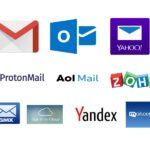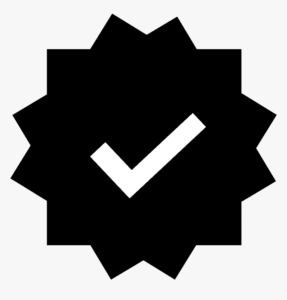SMPT-POP3 Email Setup
- Home
- SMPT-POP3 Email Setup

Setting up email using SMTP (Simple Mail Transfer Protocol) and POP3 (Post Office Protocol) allows you to send and receive email through your custom domain or third-party email service. SMTP is used for sending outgoing emails, while POP3 is used to retrieve incoming emails. Together, they enable you to manage email effectively from your email client, such as Microsoft Outlook, Apple Mail, Thunderbird, or mobile devices.
Here’s a step-by-step guide to setting up SMTP and POP3 for your email.
Step 1: Obtain Your Email Server Settings
To set up SMTP and POP3, you need to know the server settings for your email service provider. These settings include:
- SMTP server address (for sending emails)
- POP3 server address (for receiving emails)
- Port numbers for both SMTP and POP3
- Authentication details (username and password)
Here are the common settings for popular email services:
For Gmail / Google Workspace (G Suite)
- SMTP Server:
smtp.gmail.com- Port: 587 (for TLS encryption) or 465 (for SSL encryption)
- Authentication: Yes (use your full Gmail address as the username)
- Encryption: TLS or SSL
- POP3 Server:
pop.gmail.com- Port: 995
- Authentication: Yes (use your full Gmail address as the username)
- Encryption: SSL
For Microsoft Outlook / Office 365
- SMTP Server:
smtp.office365.com- Port: 587 (TLS encryption)
- Authentication: Yes (use your full email address as the username)
- Encryption: TLS
- POP3 Server:
outlook.office365.com- Port: 995
- Authentication: Yes (use your full email address as the username)
- Encryption: SSL
For Yahoo Mail
- SMTP Server:
smtp.mail.yahoo.com- Port: 465 (SSL) or 587 (TLS)
- Authentication: Yes (use your full Yahoo email address)
- Encryption: SSL or TLS
- POP3 Server:
pop.mail.yahoo.com- Port: 995
- Authentication: Yes (use your full Yahoo email address)
- Encryption: SSL
For Zoho Mail
- SMTP Server:
smtp.zoho.com- Port: 465 (SSL) or 587 (TLS)
- Authentication: Yes (use your full Zoho email address)
- Encryption: SSL or TLS
- POP3 Server:
pop.zoho.com- Port: 995
- Authentication: Yes (use your full Zoho email address)
- Encryption: SSL
Step 2: Configure Your Email Client
Now that you have your SMTP and POP3 server settings, you can proceed with configuring your email client. Below is a guide for setting up SMTP and POP3 in Microsoft Outlook (you can apply similar steps to other email clients like Thunderbird, Apple Mail, etc.).
Microsoft Outlook Setup
Open Microsoft Outlook and go to File > Account Settings > Account Settings.
Select New to create a new email account.
Choose Manual setup or additional server types and click Next.
Select POP or IMAP and click Next.
Enter the following details in the User Information and Server Information sections:
- Your Name: Enter your name or business name.
- Email Address: Enter your full email address (e.g.,
yourname@yourdomain.com). - Account Type: Choose POP3 from the drop-down menu.
- Incoming Mail Server: Enter the POP3 server address (e.g.,
pop.gmail.comfor Gmail). - Outgoing Mail Server (SMTP): Enter the SMTP server address (e.g.,
smtp.gmail.comfor Gmail). - User Name: Enter your full email address (e.g.,
yourname@yourdomain.com). - Password: Enter your email password.
Click on More Settings to configure additional options:
- Outgoing Server Tab: Check the box that says My outgoing server (SMTP) requires authentication. Use the same settings as the incoming mail server.
- Advanced Tab: Set the appropriate port numbers and encryption types:
- Incoming server (POP3): Set the port to 995 and select SSL for encryption.
- Outgoing server (SMTP): Set the port to 587 and select TLS for encryption (or 465 for SSL, depending on the email provider).
After setting up the server settings, click OK, then Next, and finally Finish.
Test the Settings: Outlook will test the connection by sending a test email to ensure everything is working. Once the test is successful, you’re all set.
Step 3: Accessing Emails via POP3
Once your account is configured, emails will be downloaded to your email client via POP3. By default, POP3 downloads emails and removes them from the mail server (unless you choose to leave copies of the email on the server). Here’s how you can manage your POP3 settings:
Leave a Copy on the Server (Optional): If you want to access your emails from multiple devices (e.g., webmail, phone, etc.), you can configure your email client to leave a copy of the email on the server after downloading it. This setting is available under Account Settings > More Settings > Advanced in Outlook.
Download Emails: Once the email client is configured, all incoming emails from your POP3 server will be downloaded to your local computer. These emails will be stored in your Inbox.
Limitations of POP3:
- POP3 is typically used for downloading emails and does not support syncing sent mail or folders across multiple devices.
- POP3 does not allow you to manage emails from different devices simultaneously in the same way IMAP does. If you access your email from multiple devices, consider using IMAP instead.
Step 4: Sending Emails via SMTP
SMTP is used for sending emails. When you compose and send an email in your email client, it connects to the SMTP server to send the email out. The SMTP settings you configured in your email client (as shown in Step 2) will automatically handle sending messages through the appropriate server.
Important SMTP Configuration Tips:
- Authentication: SMTP requires authentication, so make sure you have enabled the option to use the same settings as the incoming mail server or manually enter the SMTP authentication details (username and password).
- Ports: If you’re experiencing issues sending emails, try switching between the SMTP ports:
- Port 587 for TLS (preferred for most services).
- Port 465 for SSL (some older email servers).
- Security: Always ensure you’re using SSL/TLS encryption to secure your email communications and protect sensitive data.
Step 5: Troubleshooting Common Issues
If you run into issues while setting up your SMTP and POP3 email, consider the following troubleshooting steps:
1. Verify Server Settings:
Double-check your SMTP and POP3 server addresses, ports, and encryption settings. Incorrect settings are the most common cause of email issues.
2. Check Firewall and Antivirus:
Sometimes firewalls or antivirus software can block SMTP or POP3 connections. Temporarily disable the firewall or antivirus and check if the issue is resolved.
3. Ensure Correct Password:
Verify that you’re entering the correct username and password for both the POP3 and SMTP servers. Some email providers (like Gmail) require you to enable Less Secure Apps or create an App Password for third-party email clients.
4. Enable POP3 Access (for Gmail, Yahoo, etc.):
For some email services, you may need to enable POP3 access in the account settings before you can use it in your email client.